Save Searches and Selections
You can save your search as a Search Folder, or your search result as a selection for later use. A Search Folder is a saved search based on given criteria, and the result of the search can change over time. Each time you open a search folder, it will search for objects based on the saved criteria. It is useful for example when you want a list over Employees with age over 30. A selection is a collection of the objects you have saved.
To save a search or selection, do the following:
- Search for objects by enter your search criteria in search fields or in Advanced Search.
- After performing your search, click
 in the search field, and then in the menu, click Save Search As.
in the search field, and then in the menu, click Save Search As. - Type a name in the Name box.
- In the Save as Type box, select Search Folder to save the search with criteria, or select Selectionto save the set of spesific objects you have found.
- Optionally add a group and tags to organize your searches.
- Click OK.
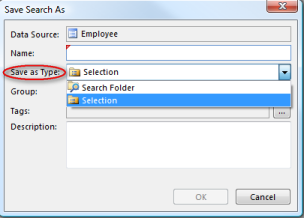
You can also save specific objects from the search result as selection by selecting the objects you want to save. Right-click on one of the selected objects, and in the menu, point to Search Result, and then click Save Selected as Selection.
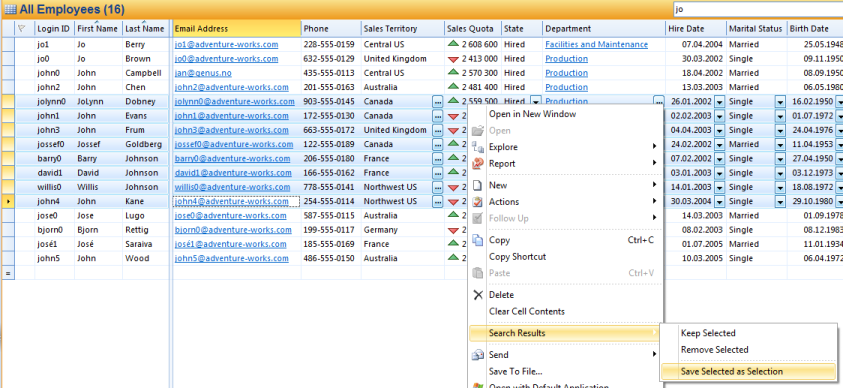
For information on how to open a search, see Open a search and Viewing Search Results.