Running Actions
The Action Task Pane is one of the five Task Panes in the Genus desktop client, and is availiable in the main window and in most forms. The Action Task Pane contains commonly used actions related to the objects in the form.
To open the Action Tasl Pane, click the Action button in the toolbar. The Action button is a toggle button and can also be used to close the Action Task Pane. Use the keyboard shortcut ALT+F2 to close the Action Task Pane, or to open it again, if it was the last active of the task panes.
To perform an action, select the relevant objects in the form, and then in the Action Task Pane, click the action.
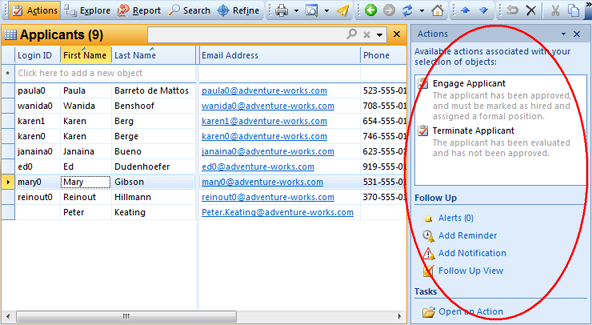
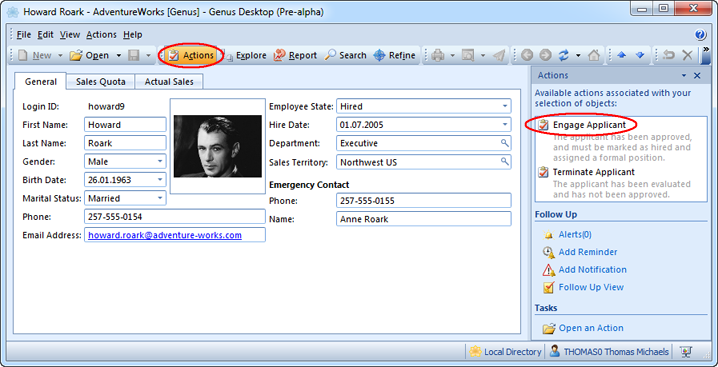
Alternatively in a table, you can right-click the selected objects, and in the menu, select Actions and then click an action.
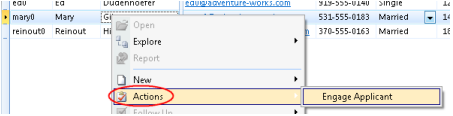
Alternatively in a form, click Actions in the menu bar, and then click an action.
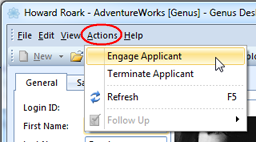
An Action can operate on one object, a number of objects, or it may not require any objects at all. This should by easily determined from the name and type of action. In addition the action may be disabled if a correct number of objects are not selected, or the action may report such a mismatch when activated.
The actions that are available will vary depending on the form and the type of object it is related to . Typical actions can for example be, Set Customer Inactive, Export Invoices, or Approve Budget Proposal.
Some actions are more intuitively activated from other menus or keyboard shortcuts, and are therefore not made available in the Action Task Pane. Examples of such actions are New Applicant, Copy Documents, Send Invoice as E-mail, Paste Contacts from Outlook.