Formatting
The formatting options help you to improve the look of your report and make them easier to read.
Formatting Tables
For formatting tables, you can use the following formatting options:
| Formatting Options | Description |
|---|---|
| Cells |
Add text and fill color to cells. 1. Select the cells you want to add text and fill with color. 2. On the Format menu, point to Cells and then click Format. 3. In the Cells dialog box, in the Text field you can add text and select fill color. 4. In the Font tab, select Use Format to change the font format. Select color and size for the font. 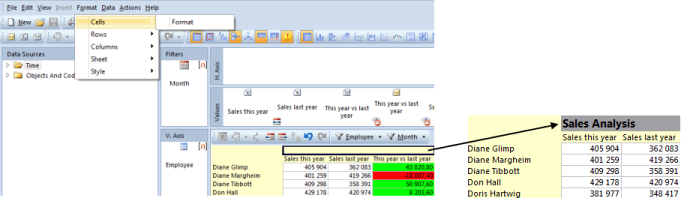 Note: The formatting text and color in the report i fixed, and is recommended for use in static reports. For example in reports where drill down is not allowed.
Note: The formatting text and color in the report i fixed, and is recommended for use in static reports. For example in reports where drill down is not allowed.
|
| Rows |
Insert rows and add indent in a report.
To insert rows, do the following:
1. Select an empty cell, where you want to insert a row. 2. On the Format menu, point to Rows and then click Insert Rows. 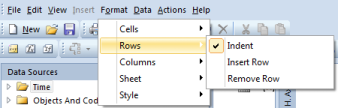
|
| Columns |
Freeze Axis Pane, change Value Width and Vertical Axis Width for columns.
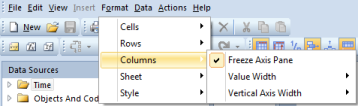
|
| Sheet |
Hide empty rows and columns, show value Names and change value Orientation. These functions are also available in the toolbar. For more information, see View Options.
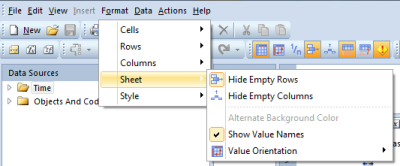
|
| Style |
Change the appearance of the report.
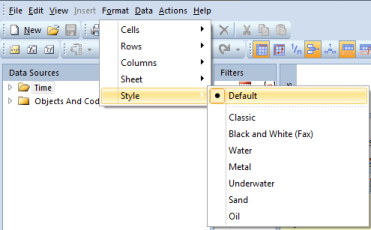
|
Formatting Charts
You can change the layout and formatting style of individual chart elements.
| Formatting options | Description |
|---|---|
| Sheet |
Hide empty rows and coloums.
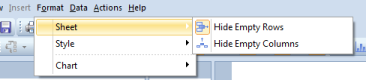
|
| Style |
Change the appearance for the chart.
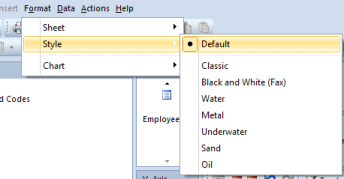
|
| Chart |
Change the layout of charts elements.
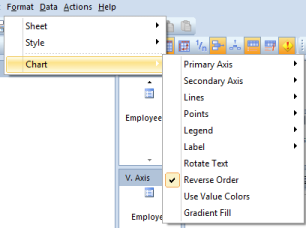
|