Edit Data Link
A data link specifies a connection between your Genus Services application server and your database server. The data link specification depends on your database system.
Oracle
In the Server Name box, enter a net service name or an Oracle Data Provider connection string.
A net service name must map to a "connect descriptor" described in the tnsnames.ora file. This file normally resides in the Oracle home\network\admin folder. The contents of a tnsnames.ora file may look like the example below. Replace yourserver, yourport and yourservicename with your environment's data. Refer to your Oracle documentation for more information.
# tnsnames.ora Network Configuration File: D:\Oracle\product\11.2.0\dbhome_1\NETWORK\ADMIN\tnsnames.ora
# Generated by Oracle configuration tools.
Connection1 =
(DESCRIPTION =
(ADDRESS_LIST =
(ADDRESS = (PROTOCOL = TCP)(HOST = yourserver)(PORT = yourport))
)
(CONNECT_DATA =
(SERVER = DEDICATED)
(SERVICE_NAME = yourservicename)
)
)
If you specify an Oracle Data Provider connection string, the following example contains the minimum of information required: (DESCRIPTION=(ADDRESS_LIST=(ADDRESS=(PROTOCOL=TCP)(HOST=yourhost)(PORT=yourport)))(CONNECT_DATA=(SERVICE_NAME = yourservicename))). Replace yourhost, yourport and yourservicename with your environment's data.
In the Sign in to the server using section, select Database System Authentication for Oracle. In the User Name box enter the database user. In the Password box, enter the database user password.
Microsoft SQL Server
In the Server Name box, enter the name of the database server, and optionally a port number separated by a comma.
In the Sign in to the server using section, select either Windows Authentication or Database System Authentication.
- Windows Authentication: The current user will be used when connecting to the database.
- Database System Authentication: In the User Name box, enter the database user. In the Password box, enter the database user password.
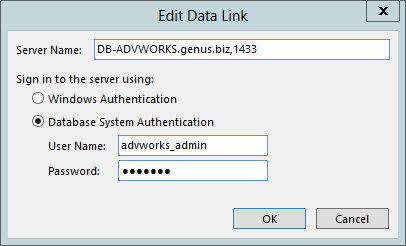
Sybase
In the Server Name box, enter the name of the database server.
In the Sign in to the server using section, select either Windows Authentication or Database System **** *Authentication*.
- Windows Authentication: The current user will be used when connecting to the database.
- Database System Authenticaion: In the User Name box, enter the database user. In the Password box, enter the database user password.